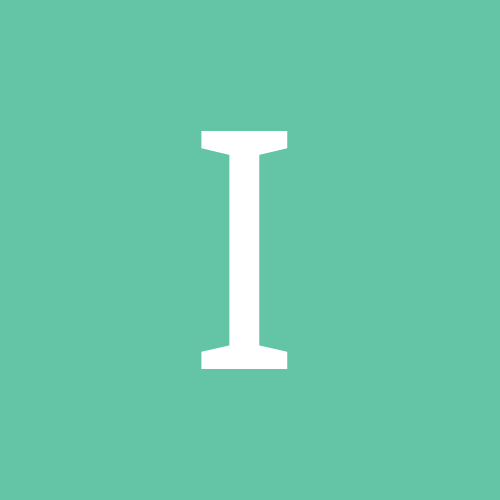
IPBSupport News
Mitglied-
Content count
891 -
Joined
-
Last visited
Content Type
Profiles
Forums
Calendar
Blogs
Linkliste
Downloads
Gallery
Store
Everything posted by IPBSupport News
-
IP.Calendar allows your users to schedule and share events through a centralized community calendar and supports many features that allow your community to coordinate, organize and interact with each other through the calendar. For instance, event organizers can request RSVP for events in order to note who will be attending before hand, and you can allow commenting on events submitted through IP.Calendar to allow users to share their thoughts about an event. The latest version of IP.Calendar will see some minor yet useful enhancements that will allow you and your community to make better use of IP.Calendar in a more social manner than ever before. Location support Users will be able to specify a physical location (i.e. an address) when submitting an event to the calendar in the 4.0 Community Suite calendar application. When an address is specified and Google Maps integration is enabled in the admin control panel, a map will be presented when viewing the event that allows users to see where the event will be taking place. Clicking on the map will take you to Google maps, allowing you to get directions to the event or otherwise find out more information about the location. The event location, when available, will also be included in iCalendar exports using the GEO property supported by the specification. This means when sharing your calendar events with another application that supports iCalendar imports (and supports the "GEO" property), your event location will be available in those applications as well. Downloading individual events In previous versions of the calendar, you were able to download an iCalendar export of an entire calendar on the site, but you were unable to download an individual event as an iCalendar export. The 4.0 Community Suite calendar application will now allow you to download individual events, as seen by the "Download Event" button in the previous screenshot. Users can download individual events and import them into supported calendar applications if they desire. Events are downloaded with an ".ics" extension, which is supported by Windows Calendar, Apple Calendar, Google Calendar, Outlook, Mozilla Lightning and pretty much every other calendar application available. Cover photo Another small yet useful enhancement in the next version of Calendar is the ability to upload a cover photo with your events. You may now, optionally, upload a cover photo image with your events which will be displayed as a background image in the event header. Please keep in mind that these are early screenshots and the interface is very much subject to change, however you can get an idea from this screenshot how you might end up specifying a cover photo for an event to give it some unique visual differentiation to stand out. Attached Thumbnails Kompletten Blogeintrag lesen
-
Effective moderation features are essential for online communities. Forums, blog entries and member-to-member messaging are particularly attractive for spam bots and nuisance users alike. IPS Social Suite has always been best in class when it comes to moderation features with features like the free IPS Spam Service that are completely unmatched by other web applications. Over this series of 5 blog entries I'm going to introduce you to some of the new moderation features in the IPS Community Suite 4.0. Part 1: Setting up moderators Part 2: Approval Queue Part 3: Reports Part 4: Effective Moderation Part 5: Warnings Back in IP.Board 3.0, we introduced a feature which at the time we called the "Report Center". Before this, if a user clicked the "Report" button, it would send a personal message to all the moderators for the forum the post was in (seriously). The Report Center was one of my favourite features in IP.Board 3.0 - it provided a great way for moderators to collaborate on reports and know the action that was taken. For 4.0 - we wanted to make this even more useful. We had 2 goals: It should be easy to set up and use. It currently has lots of configuration options dotted around the Admin CP and can feel a little confusing ("statuses" have "points" which leads to different coloured "flags" on reports) - it should be much easier for moderators to see what's important.When viewing the report itself, moderators should be able to see all the information they need immediately, and take action, without leaving the screen, making it quick and painless to deal with reports.The first part was making it easy for users to submit reports (if submitting a report is difficult or time-consuming, users won't do it, which defeats the point of having the feature). We've made it so when clicking the "Report offensive content" button next to posts, comments, messages, etc. a modal window will pop up - here the user can optionally fill in a reason for their submitting the report, and when submitting, the modal window just disappears, with no page reload, so the user is not interrupted from what they're doing. Video Demonstration Next we wanted to improve how moderators deal with reports - here's a screenshot of the report screen: Right from this page I can: See the content that was reported - I don't have to click anywhere to view it (naturally, I can click on the title to be taken to the actual content if I want to see it in context). Edit or delete the content. If I do this, it will do it via AJAX, without me ever leaving the page.Video Demonstration See any warnings that have been given in the past to the user who posted the content being reported, and issue them with a warning (which will be issued without me leaving the page). Flag the member as a spammer, which will automatically take all the appropriate action for that, depending on how I've set it up in the Admin CP. See who has reported this content, and the message they provided with the report. By hovering on their photo I will see their hover card which allows me to send them a message (which will be sent without me leaving the page). See any comments on the report from other moderators and make a comment on the report - comments are submitted by AJAX so I can make a comment quickly. Change the status of or delete a report. Move to the next/previous reports pending. Attached Thumbnails Kompletten Blogeintrag lesen
-
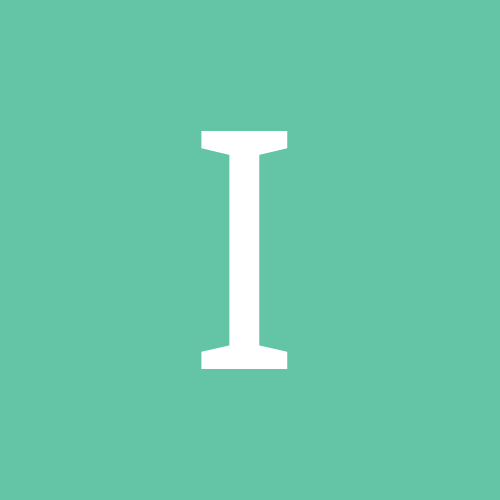
[IPS] 4.0 - Moderation Part 3: Reports
IPBSupport News posted a topic in Neuigkeiten und Ankündigungen IPS
Effective moderation features are essential for online communities. Forums, blog entries and member-to-member messaging are particularly attractive for spam bots and nuisance users alike. IPS Social Suite has always been best in class when it comes to moderation features with features like the free IPS Spam Service that are completely unmatched by other web applications. Over this series of 5 blog entries I'm going to introduce you to some of the new moderation features in the IPS Community Suite 4.0. Part 1: Setting up moderators Part 2: Approval Queue Part 3: Reports Part 4: Effective Moderation Part 5: Warnings Back in IP.Board 3.0, we introduced a feature which at the time we called the "Report Center". Before this, if a user clicked the "Report" button, it would send a personal message to all the moderators for the forum the post was in (seriously). The Report Center was one of my favourite features in IP.Board 3.0 - it provided a great way for moderators to collaborate on reports and know the action that was taken. For 4.0 - we wanted to make this even more useful. We had 2 goals: It should be easy to set up and use. It currently has lots of configuration options dotted around the Admin CP and can feel a little confusing ("statuses" have "points" which leads to different coloured "flags" on reports) - it should be much easier for moderators to see what's important.When viewing the report itself, moderators should be able to see all the information they need immediately, and take action, without leaving the screen, making it quick and painless to deal with reports.The first part was making it easy for users to submit reports (if submitting a report is difficult or time-consuming, users won't do it, which defeats the point of having the feature). We've made it so when clicking the "Report offensive content" button next to posts, comments, messages, etc. a modal window will pop up - here the user can optionally fill in a reason for their submitting the report, and when submitting, the modal window just disappears, with no page reload, so the user is not interrupted from what they're doing. Video Demonstration Next we wanted to improve how moderators deal with reports - here's a screenshot of the report screen: Right from this page I can: See the content that was reported - I don't have to click anywhere to view it (naturally, I can click on the title to be taken to the actual content if I want to see it in context). Edit or delete the content. If I do this, it will do it via AJAX, without me ever leaving the page.Video Demonstration See any warnings that have been given in the past to the user who posted the content being reported, and issue them with a warning (which will be issued without me leaving the page). Flag the member as a spammer, which will automatically take all the appropriate action for that, depending on how I've set it up in the Admin CP. See who has reported this content, and the message they provided with the report. By hovering on their photo I will see their hover card which allows me to send them a message (which will be sent without me leaving the page). See any comments on the report from other moderators and make a comment on the report - comments are submitted by AJAX so I can make a comment quickly. Change the status of or delete a report. Move to the next/previous reports pending. Attached Thumbnails View the full article Quelle: http://community.invisionpower.com/topic/398752-40-moderation-part-3-reports/ -
IP.Calendar has a few primary important views: the monthly grid view (i.e. a typical calendar table), the weekly view which lists a calendar week and any events occurring during that week, a daily view which lists all events occurring on a given day, and the actual event views where you view details about a specific event. All of these views have their usefulness, however we felt that there was a missing piece to the puzzle. During planning meetings we discussed adding a popular feature request known as an agenda view, which basically lists all events between a given time period (or from a given date forward) and while we liked the idea, we felt we could accomplish the end goal while taking the interface a step further. The calendar stream The new "stream" view is what it sounds like - a stream of calendar events listed in order of date, from oldest to newest. This calendar view is based upon a given month and will show all events occurring within that month (including recurring events). You can view the calendar stream for each month individually if you wish, just like you would view the calendar "month" view. The events are displayed as small blocks of event data. This is a general idea of what the stream looks like As you can see, events are listed from oldest to newest in a "stream", i.e. a grid of blocks showing event details. The stream is an option for end users to choose from, and the admin can set it as the default viewing method for Calendar if they wish. Conclusion We believe this new stream will accomplish the same end goal an agenda view is designed to accomplish, but in a more robust and stylish manner. We look forward to your feedback on this new enhancement to the calendar product. Attached Thumbnails View the full article Quelle: http://community.invisionpower.com/topic/398678-40-calendar-stream/
-
IP.Calendar has a few primary important views: the monthly grid view (i.e. a typical calendar table), the weekly view which lists a calendar week and any events occurring during that week, a daily view which lists all events occurring on a given day, and the actual event views where you view details about a specific event. All of these views have their usefulness, however we felt that there was a missing piece to the puzzle. During planning meetings we discussed adding a popular feature request known as an agenda view, which basically lists all events between a given time period (or from a given date forward) and while we liked the idea, we felt we could accomplish the end goal while taking the interface a step further. The calendar stream The new "stream" view is what it sounds like - a stream of calendar events listed in order of date, from oldest to newest. This calendar view is based upon a given month and will show all events occurring within that month (including recurring events). You can view the calendar stream for each month individually if you wish, just like you would view the calendar "month" view. The events are displayed as small blocks of event data. This is a general idea of what the stream looks like As you can see, events are listed from oldest to newest in a "stream", i.e. a grid of blocks showing event details. The stream is an option for end users to choose from, and the admin can set it as the default viewing method for Calendar if they wish. Conclusion We believe this new stream will accomplish the same end goal an agenda view is designed to accomplish, but in a more robust and stylish manner. We look forward to your feedback on this new enhancement to the calendar product. Attached Thumbnails Kompletten Blogeintrag lesen
-
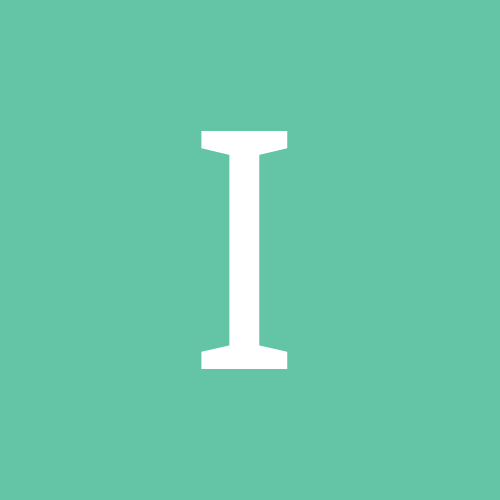
[IPS] IP.Board 3.3.x, 3.4.x Security Update
IPBSupport News posted a topic in Neuigkeiten und Ankündigungen IPS
We are releasing patches for IP.Board 3.3.x and IP.Board 3.4.x to address three cross site scripting issues recently reported to us. IP.Board takes precaution against cross site scripting issues by ensuring sensitive forms and buttons have a unique key in them and also by ensuring that sensitive cookie data is not readable by JavaScript. However, we feel that it is in our clients' best interest to have these issues resolved. To apply the patch Simply download the attached zip for your IP.Board version and upload the files to your forum server. You do not need to run any scripts or the upgrade system. IP.Board 3.3.x ipb_33_patch.zip 27.44KB 24 downloads IP.Board 3.4.x ipb_34_patch.zip 28.17KB 222 downloads If you are an IPS Community in the Cloud client running IP.Board 3.3 or above, no further action is necessary as we have already automatically patched your account. If you are using a version older than IP.Board 3.3, you should contact support to upgrade. If you install or upgrade to IP.Board 3.4.6 after the date and time of this post, no further action is necessary as we have already updated the main download zips. We extend our thanks to Piotr Smaza ( https://twitter.com/evil_xorb ) for notifying us of these issues. Quelle: http://community.invisionpower.com/topic/398552-ipboard-33x-34x-security-update/ -
Effective moderation features are essential for online communities. Forums, blog entries and member-to-member messaging are particularly attractive for spam bots and nuisance users alike. IPS Social Suite has always been best in class when it comes to moderation features with features like the free IPS Spam Service that are completely unmatched by other web applications. Over this series of 5 blog entries I'm going to introduce you to some of the new moderation features in the IPS Community Suite 4.0. Part 1: Setting up moderators Part 2: Approval Queue Part 3: Reports Part 4: Effective Moderation Part 5: Warnings Sometimes content needs to be approved before it can be viewed. This can happen when: Approval is enabled for a particular member (perhaps for a particular time after giving a warning)Approval is enabled for a group (perhaps for new members until they have been registered for a certain number of days)Approval is enabled for a forum/category/etc.Currently, if there is content requiring approval, badges display next to the forum/topic to alert moderators. While this works well it has some drawbacks: it means clicking around the community to find content, and if there's an area of your community you don't visit very often (personally I don't often check the gallery here) sometimes you might not notice something needs to be approved. For 4.0, we wanted to improve this. There were two main goals we set: Content from across the suite should be pulled into a single area for moderators so moderators can locate content pending approval manually.Moderators should be able to act on content pending approval (usually by approving or deleting) quickly.What we've created is a new area of the moderator control panel which we call the Approval Queue. When you visit the approval queue, you see the first topic/post/comment/whatever which is pending approval: As you can see, the page shows you clearly who posted it, what it is and the content. You can click on the badge on the right (in the screenshot above where it says "File Comment") to be taken directly to it if you want to see it in context. At the top, you can see 3 really clear actions: approve, skip and delete. Clicking any of these will do that action, and then immediately show you the next thing pending approval. This allows moderators to move through the queue really quickly and effortlessly. By clicking on the author's name, you can also issue a warning, flag the user as a spammer and send the user a message - all this is done without leaving the page: And when all content has been approved, you can enjoy the satisfaction of an empty queue: Here's a video of it in action: As an incidental feature - previously if a member made a post and it needed to be approved, they would get a confirmation message telling them so but wouldn't be able to see the post. This sometimes led to confusion when members missed the confirmation message and thought their post hadn't been submitted. In 4.0, users can now see their own posts which are pending approval: Attached Thumbnails Kompletten Blogeintrag lesen
-
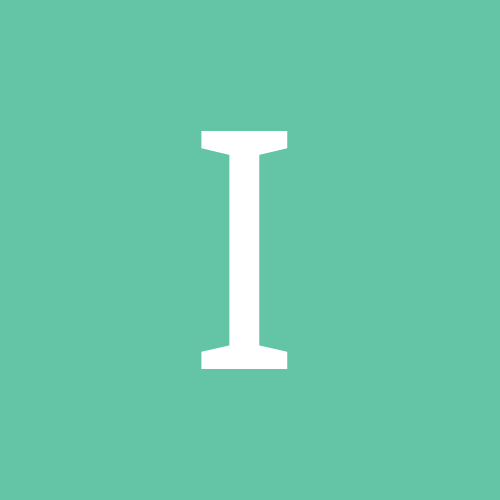
[IPS] Moderation Part 2: Approval Queue
IPBSupport News posted a topic in Neuigkeiten und Ankündigungen IPS
Effective moderation features are essential for online communities. Forums, blog entries and member-to-member messaging are particularly attractive for spam bots and nuisance users alike. IPS Social Suite has always been best in class when it comes to moderation features with features like the free IPS Spam Service that are completely unmatched by other web applications. Over this series of 5 blog entries I'm going to introduce you to some of the new moderation features in the IPS Community Suite 4.0. Part 1: Setting up moderators Part 2: Approval Queue Part 3: Reports Part 4: Effective Moderation Part 5: Warnings Sometimes content needs to be approved before it can be viewed. This can happen when: Approval is enabled for a particular member (perhaps for a particular time after giving a warning)Approval is enabled for a group (perhaps for new members until they have been registered for a certain number of days)Approval is enabled for a forum/category/etc.Currently, if there is content requiring approval, badges display next to the forum/topic to alert moderators. While this works well it has some drawbacks: it means clicking around the community to find content, and if there's an area of your community you don't visit very often (personally I don't often check the gallery here) sometimes you might not notice something needs to be approved. For 4.0, we wanted to improve this. There were two main goals we set: Content from across the suite should be pulled into a single area for moderators so moderators can locate content pending approval manually.Moderators should be able to act on content pending approval (usually by approving or deleting) quickly.What we've created is a new area of the moderator control panel which we call the Approval Queue. When you visit the approval queue, you see the first topic/post/comment/whatever which is pending approval: As you can see, the page shows you clearly who posted it, what it is and the content. You can click on the badge on the right (in the screenshot above where it says "File Comment") to be taken directly to it if you want to see it in context. At the top, you can see 3 really clear actions: approve, skip and delete. Clicking any of these will do that action, and then immediately show you the next thing pending approval. This allows moderators to move through the queue really quickly and effortlessly. By clicking on the author's name, you can also issue a warning, flag the user as a spammer and send the user a message - all this is done without leaving the page: And when all content has been approved, you can enjoy the satisfaction of an empty queue: Here's a video of it in action: As an incidental feature - previously if a member made a post and it needed to be approved, they would get a confirmation message telling them so but wouldn't be able to see the post. This sometimes led to confusion when members missed the confirmation message and thought their post hadn't been submitted. In 4.0, users can now see their own posts which are pending approval: Attached Thumbnails View the full article Quelle: http://community.invisionpower.com/topic/398489-moderation-part-2-approval-queue/ -
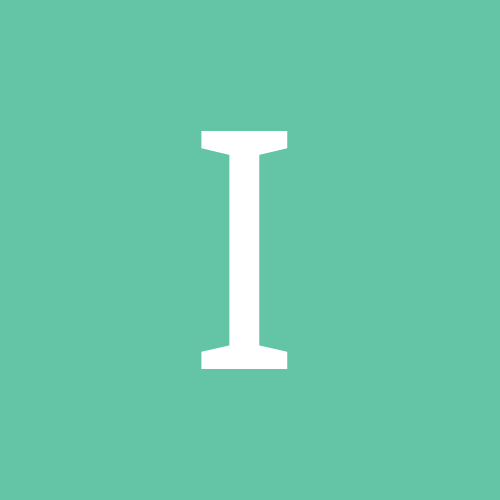
[IPS] 4.0 - Logging in as Members
IPBSupport News posted a topic in Neuigkeiten und Ankündigungen IPS
Day to day administration of your site and particularly managing member permissions has been greatly improved in IPS Community Suite 4.0. It is now easier than ever to see who has access to what but there are still times when being able to see exactly what a member sees can be useful. Perhaps a member is reporting that they can't view a section of the site or they need assistance altering settings on their account? For this reason administrators can log in to other users accounts automatically via the admin control panel where allowed. Security When dealing with access to other people's accounts security is of critical importance and we take this very seriously. Permissions for this are of course controlled by the ACP restrictions system so the ability can be toggled easily on a per user or group basis only to trusted administrators. The member also does not need to reveal their password to the administrator and all login actions are recorded in the logs so security and an audit trail is maintained. Logging In The process of logging in as a user starts in much the same way as in previous versions of the suite. When viewing a member in the ACP you simply click sign in and a new window with your user session is created. For IPS Community Suite 4.0 we have improved several areas of this implementation. Firstly, when logging in as a user you do not lose your existing admin session. You still show logged in as yourself but acting on behalf of somebody else. The user menu updates to show this and serve as a reminder so you do not forget to log out and continue posting using another account. All actions you now perform are as if you were logged in as the user themselves. Viewing and posting permissions reflect the user you are logged in as and any content created will show as if posted by that user. In previous versions not having this workflow was frustrating as you would log in as another user and then when you were finished need to log back out and then log back in with your administrator account. We have now made this seamless. When logging out from another user account in IPS Community Suite 4.0 you are simply returned back to your original admin session with no need to log back in. Summary We hope that these small but powerful changes make for a much more productive workflow. Helping members with access issues and making sure your user permissions are set up correctly should now be much more practical and intuitive. Attached Thumbnails View the full article Quelle: http://community.invisionpower.com/topic/398377-40-logging-in-as-members/ -
Day to day administration of your site and particularly managing member permissions has been greatly improved in IPS Community Suite 4.0. It is now easier than ever to see who has access to what but there are still times when being able to see exactly what a member sees can be useful. Perhaps a member is reporting that they can't view a section of the site or they need assistance altering settings on their account? For this reason administrators can log in to other users accounts automatically via the admin control panel where allowed. Security When dealing with access to other people's accounts security is of critical importance and we take this very seriously. Permissions for this are of course controlled by the ACP restrictions system so the ability can be toggled easily on a per user or group basis only to trusted administrators. The member also does not need to reveal their password to the administrator and all login actions are recorded in the logs so security and an audit trail is maintained. Logging In The process of logging in as a user starts in much the same way as in previous versions of the suite. When viewing a member in the ACP you simply click sign in and a new window with your user session is created. For IPS Community Suite 4.0 we have improved several areas of this implementation. Firstly, when logging in as a user you do not lose your existing admin session. You still show logged in as yourself but acting on behalf of somebody else. The user menu updates to show this and serve as a reminder so you do not forget to log out and continue posting using another account. All actions you now perform are as if you were logged in as the user themselves. Viewing and posting permissions reflect the user you are logged in as and any content created will show as if posted by that user. In previous versions not having this workflow was frustrating as you would log in as another user and then when you were finished need to log back out and then log back in with your administrator account. We have now made this seamless. When logging out from another user account in IPS Community Suite 4.0 you are simply returned back to your original admin session with no need to log back in. Summary We hope that these small but powerful changes make for a much more productive workflow. Helping members with access issues and making sure your user permissions are set up correctly should now be much more practical and intuitive. Attached Thumbnails Kompletten Blogeintrag lesen
-
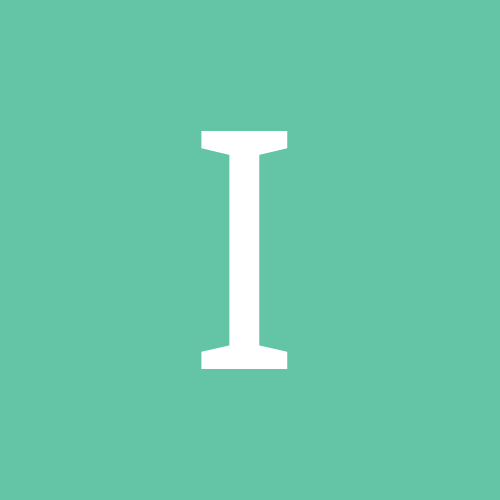
[IPS] 4.0 - Moderation Part 1: Setting up moderators
IPBSupport News posted a topic in Neuigkeiten und Ankündigungen IPS
Effective moderation features are essential for online communities. Forums, blog entries and member-to-member messaging are particularly attractive for spam bots and nuisance users alike. IPS Social Suite has always been best in class when it comes to moderation features with features like the free IPS Spam Service that are completely unmatched by other web applications. Over this series of 5 blog entries I'm going to introduce you to some of the new moderation features in the IPS Community Suite 4.0. Part 1: Setting up moderators Part 2: Approval Queue (New Feature) Part 3: Reports Part 4: Effective Moderation Part 5: Warnings Up until now, each application has been responsible for managing it's own moderator permissions (for example, you go and set up a moderator in the forums app, then in the gallery app, etc.) and there's been a concept of "global" or "super" moderators who can perform all moderator actions in all applications. In IPS Community Suite 4.0, we're centralising the creation and assigning of moderator permissions, and are doing this separate from groups (so you can now make just a member a moderator without putting them in a special "moderator" group). It works very similar to Admin Restrictions in 3.x. Here is the Moderators page: (In this screenshot I've given moderator controls to everyone in the groups Administrators or Moderators, and to the user "Brandon") When editing a moderator you see all of the permissions available across all applications. This screenshot shows global moderator permissions which apply across all applications: If you do not want to allow any of these globally, you can make them available only to certain areas - when any option is toggled off, the equivalent option will show under each application tab, along with an option to select which areas of that application it can be done in. For example, if I disable the "Can edit all content?" option, a "Downloads" tab appears with the following options: This allows me to choose what the moderator can edit, and in which categories they can do it. A similar tab appears for each application I have installed, or additional options appear on the tabs. Also when editing a moderator I can control permissions not related to content, for example, how they can use the warning system: Member management permissions: And more. When editing a moderator, I also have the option to "Give All Permissions" which makes them akin to "global" or "super" moderators in 3.x. When editing a member which has been given all permissions, I will see a message reminding me that if I remove any permissions they will no longer be a global moderator: Attached Thumbnails View the full article Quelle: http://community.invisionpower.com/topic/398317-40-moderation-part-1-setting-up-moderators/ -
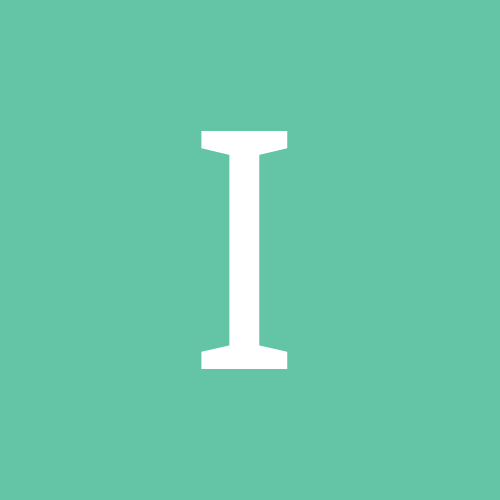
[IPS Blog] 4.0 - Moderation Part 1: Setting up moderators
IPBSupport News posted a topic in IPS Blogeinträge
Effective moderation features are essential for online communities. Forums, blog entries and member-to-member messaging are particularly attractive for spam bots and nuisance users alike. IPS Social Suite has always been best in class when it comes to moderation features with features like the free IPS Spam Service that are completely unmatched by other web applications. Over this series of 5 blog entries I'm going to introduce you to some of the new moderation features in the IPS Community Suite 4.0. Part 1: Setting up moderators Part 2: Approval Queue (New Feature) Part 3: Reports Part 4: Effective Moderation Part 5: Warnings Up until now, each application has been responsible for managing it's own moderator permissions (for example, you go and set up a moderator in the forums app, then in the gallery app, etc.) and there's been a concept of "global" or "super" moderators who can perform all moderator actions in all applications. In IPS Community Suite 4.0, we're centralising the creation and assigning of moderator permissions, and are doing this separate from groups (so you can now make just a member a moderator without putting them in a special "moderator" group). It works very similar to Admin Restrictions in 3.x. Here is the Moderators page: (In this screenshot I've given moderator controls to everyone in the groups Administrators or Moderators, and to the user "Brandon") When editing a moderator you see all of the permissions available across all applications. This screenshot shows global moderator permissions which apply across all applications: If you do not want to allow any of these globally, you can make them available only to certain areas - when any option is toggled off, the equivalent option will show under each application tab, along with an option to select which areas of that application it can be done in. For example, if I disable the "Can edit all content?" option, a "Downloads" tab appears with the following options: This allows me to choose what the moderator can edit, and in which categories they can do it. A similar tab appears for each application I have installed, or additional options appear on the tabs. Also when editing a moderator I can control permissions not related to content, for example, how they can use the warning system: Member management permissions: And more. When editing a moderator, I also have the option to "Give All Permissions" which makes them akin to "global" or "super" moderators in 3.x. When editing a member which has been given all permissions, I will see a message reminding me that if I remove any permissions they will no longer be a global moderator: Attached Thumbnails Kompletten Blogeintrag lesen -
For many years, IP.Board has featured a "Moderating Team" page where the community moderators are listed so that users can quickly and easily identify who to contact in the event they need assistance. This page has typically been a somewhat generic table-style view of users who are a moderator of some level. The page is not configurable and has limited usefulness and relevance when you consider the entirety of the suite. It is a relic of an older age and it really stood out as needing an overhaul, so that is exactly what we have done in 4.0. Configurable As mentioned above, the moderating team page has never been configurable in IP.Board. If a user is a moderator (either a super moderator, or a forum-level moderator) then they are displayed on this page. The users are displayed in basic alphabetical order in a table-style view and you cannot easily see which user is responsible for which roles on the site. Furthermore, if you add a moderator to another application (for instance, IP.Downloads or IP.Gallery) then they may not be displayed on this page if they aren't also a moderator in the forums. We have completely done away with the way this page used to work and rethought it from the ground up. Its purpose is simple: show the viewing user which users on the site are "important" and their relevance to the site. To implement our goal, we have decided to make the entire page configurable. In the admin area you can now create groupings for this page. This means that you can put some users in one group, some users in another group, and so on in order to better reflect the hierarchy of your organization. For instance, here at IPS we would list Management staff at the top, followed by Developers, followed by Support Agents, and possibly followed by community moderators. You can reorder the groups however you see fit to ensure that the most important users are listed first. You can also now associate a template with each group. When you view the staff page, you will probably want to show a little more information for the most important users, but you may want to just show simple links to a profile for the regular community moderators. By default we will ship with 3 or 4 basic templates that we feel will allow you to display staff groups in different ways to better reflect your organization, however any administrator can add new templates by simply creating a template with the appropriate prefix in the appropriate template group. When you add users to a group, you can specify a custom name to show (which will fall back to the member's username), you can specify a custom title to show (which will fall back to the member's title) and you can specify a bio to show. Users who are displayed on this page can edit their details right from the staff page directly. Viewing the page We wanted to allow this page to be set up to better reflect the staff on a community. A simple listing of moderators is no longer relevant for many users of the Community Suite - you may want one moderator to not be displayed because they only manage pre-sales questions, or you may want an administrator who is not a moderator to be displayed, or perhaps you want to create a game roster instead of displaying staff but you don't want to give those users moderator privileges on the site. Now you can do that, and you can better present the page to your users. As you can see here, the first grouping (labeled "Management") is displayed in full width. The second grouping called "Developers" are blocks that take up half of the available width. The last grouping called "Support Agents" are rows of 4 blocks each. It is important to note that the interface is subject to change and we are still putting some finishing touches on this screen, however hopefully the screenshot will give you a good idea of how the page can be laid out to improve communication between your staff and your visitors. Attached Thumbnails View the full article Quelle: http://community.invisionpower.com/topic/398206-40-staff-directory/
-
For many years, IP.Board has featured a "Moderating Team" page where the community moderators are listed so that users can quickly and easily identify who to contact in the event they need assistance. This page has typically been a somewhat generic table-style view of users who are a moderator of some level. The page is not configurable and has limited usefulness and relevance when you consider the entirety of the suite. It is a relic of an older age and it really stood out as needing an overhaul, so that is exactly what we have done in 4.0. Configurable As mentioned above, the moderating team page has never been configurable in IP.Board. If a user is a moderator (either a super moderator, or a forum-level moderator) then they are displayed on this page. The users are displayed in basic alphabetical order in a table-style view and you cannot easily see which user is responsible for which roles on the site. Furthermore, if you add a moderator to another application (for instance, IP.Downloads or IP.Gallery) then they may not be displayed on this page if they aren't also a moderator in the forums. We have completely done away with the way this page used to work and rethought it from the ground up. Its purpose is simple: show the viewing user which users on the site are "important" and their relevance to the site. To implement our goal, we have decided to make the entire page configurable. In the admin area you can now create groupings for this page. This means that you can put some users in one group, some users in another group, and so on in order to better reflect the hierarchy of your organization. For instance, here at IPS we would list Management staff at the top, followed by Developers, followed by Support Agents, and possibly followed by community moderators. You can reorder the groups however you see fit to ensure that the most important users are listed first. You can also now associate a template with each group. When you view the staff page, you will probably want to show a little more information for the most important users, but you may want to just show simple links to a profile for the regular community moderators. By default we will ship with 3 or 4 basic templates that we feel will allow you to display staff groups in different ways to better reflect your organization, however any administrator can add new templates by simply creating a template with the appropriate prefix in the appropriate template group. When you add users to a group, you can specify a custom name to show (which will fall back to the member's username), you can specify a custom title to show (which will fall back to the member's title) and you can specify a bio to show. Users who are displayed on this page can edit their details right from the staff page directly. Viewing the page We wanted to allow this page to be set up to better reflect the staff on a community. A simple listing of moderators is no longer relevant for many users of the Community Suite - you may want one moderator to not be displayed because they only manage pre-sales questions, or you may want an administrator who is not a moderator to be displayed, or perhaps you want to create a game roster instead of displaying staff but you don't want to give those users moderator privileges on the site. Now you can do that, and you can better present the page to your users. As you can see here, the first grouping (labeled "Management") is displayed in full width. The second grouping called "Developers" are blocks that take up half of the available width. The last grouping called "Support Agents" are rows of 4 blocks each. It is important to note that the interface is subject to change and we are still putting some finishing touches on this screen, however hopefully the screenshot will give you a good idea of how the page can be laid out to improve communication between your staff and your visitors. Attached Thumbnails Kompletten Blogeintrag lesen
-
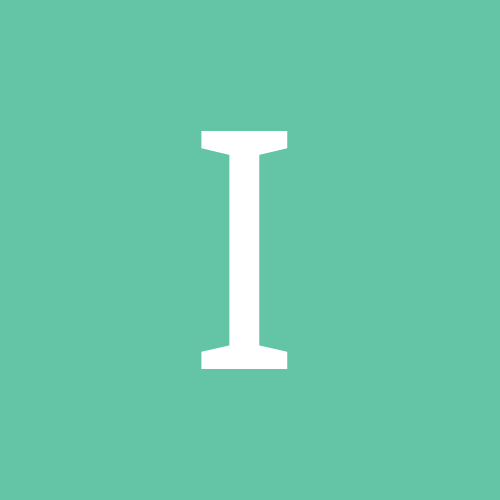
[IPS] 4.0 - Comments and Reviews
IPBSupport News posted a topic in Neuigkeiten und Ankündigungen IPS
Almost all of our applications support commenting or reviewing to some degree. You can comment on events in IP.Calendar, images in IP.Gallery and blog entries in IP.Blog, and you can review products in IP.Nexus, for instance. The differences between reviewing and commenting are subtle, yet important. Commenting allows you to say something about a content item that has been contributed, while reviewing is intended to allow you to give feedback about the item based on your experience. You should not be able to review something you have not seen or used, for instance, and you should only be able to review it once. We have worked on developing these concepts further for 4.0, and bringing both capabilities easily to all applications in the suite. Comments Any application in the 4.0 suite can support commenting easily. From a development perspective, you need only create a content comment class that extends IPSContentComment (and define a few methods in this class, such as how to generate the URL to the comment), and then in your main content item class you specify this new content comment class in a specific property. For example, with IP.Downloads we have the following in the content item class /** * @brief Comment Class */ public static $commentClass = 'IPSdownloadsFileComment';And then there is, as you would expect, a commenting class found at IPSdownloadsFileComment which extends IPSContentComment. This comment class defines a few properties, and then defines a single url() method (which must return the URL to the comment). Almost everything else is handled automatically by the suite. Otherwise, comments work largely similar to the way they work in 3.x. Moderators can edit, hide, approve and delete comments. You can allow certain users to reply to locked content (e.g. to leave a comment on something that is locked), but otherwise locked content cannot be commented on. You can use multi-moderation on comments and you can quote and multi-quote comments. All of the functionality you would expect to see is still present. Reviews There are only a few primary differences between reviews and comments. You may only leave a single review on a content item. Once you have left a review, you will not be able to leave another.When leaving a review, you are presented with a 5-star panel from which you should select your star rating.Some applications may further restrict your ability to leave a review. For instance, there is an option in IP.Downloads to only allow users who have downloaded a file to leave a review.As of the 4.0 Community Suite, any application can now support reviews just as easy as commenting. Further, as a developer you can support both simultaneously (and, typically, the administrator can disable one or both systems if they choose). Reviews work almost the same as comments from an implementation perspective. You create a review content comment class, and you define a specific property in the content item class. For IP.Downloads you will see this in the content item class /** * @brief Review Class */ public static $reviewClass = 'IPSdownloadsFileReview';And then you will find a review class at IPSdownloadsFileReview, which extends IPSContentReview (which in turn actually extends IPSContentComment). The review class for IP.Downloads, just like the commenting class, only contains a single method to define how to generate the URL, as well as a few required properties. When reviews are left and a star rating is applied, this rating is averaged and applied to the content item. A content item could in theory support both the traditional star rating system (like you might see in IP.Downloads or even in IP.Board in the 3.x product line) and reviews at a technical level, however it is recommended to prevent confusion that you either use the traditional rating system OR reviews, but not both simultaneously. Most applications in 4.0 that support reviews will not support the traditional rating system as a result. You will note in this screenshot that because I have not yet downloaded the file (which is an optional reviews-related restriction in IP.Downloads) that I am unable to review the file at present. When a user does not have permission to do something, the 4.0 community suite makes every effort to clearly indicate why the user is unable to accomplish a given task. Other users reading a review can determine if they found the review helpful or not (although you are unable to specify this on your own reviews of course), and these yes/no votes are subsequently tallied in order to allow users to sort reviews by "most helpful" per the sorting buttons at the top right of the above screenshot. Wrapping up Applications are capable of displaying either reviews or comments (or both) in any manner they wish, however you will find that most applications in the 4.0 suite that support reviews and/or comments will display them in a fashion similar to the above screenshots (noting all the typical "these are early screenshots and the final product may appear different" disclaimers). By supporting both of these similar yet slightly different functionalities out of the box, we believe our first party applications as well as third party applications by our talented development community can really shine and allow end users to interact with the community in logical and focused ways. We hope these changes allow you to set up your own community to cater to your users in the manner best suited to your community. Attached Thumbnails View the full article Quelle: http://community.invisionpower.com/topic/398160-40-comments-and-reviews/ -
Almost all of our applications support commenting or reviewing to some degree. You can comment on events in IP.Calendar, images in IP.Gallery and blog entries in IP.Blog, and you can review products in IP.Nexus, for instance. The differences between reviewing and commenting are subtle, yet important. Commenting allows you to say something about a content item that has been contributed, while reviewing is intended to allow you to give feedback about the item based on your experience. You should not be able to review something you have not seen or used, for instance, and you should only be able to review it once. We have worked on developing these concepts further for 4.0, and bringing both capabilities easily to all applications in the suite. Comments Any application in the 4.0 suite can support commenting easily. From a development perspective, you need only create a content comment class that extends IPSContentComment (and define a few methods in this class, such as how to generate the URL to the comment), and then in your main content item class you specify this new content comment class in a specific property. For example, with IP.Downloads we have the following in the content item class /** * @brief Comment Class */ public static $commentClass = 'IPSdownloadsFileComment';And then there is, as you would expect, a commenting class found at IPSdownloadsFileComment which extends IPSContentComment. This comment class defines a few properties, and then defines a single url() method (which must return the URL to the comment). Almost everything else is handled automatically by the suite. Otherwise, comments work largely similar to the way they work in 3.x. Moderators can edit, hide, approve and delete comments. You can allow certain users to reply to locked content (e.g. to leave a comment on something that is locked), but otherwise locked content cannot be commented on. You can use multi-moderation on comments and you can quote and multi-quote comments. All of the functionality you would expect to see is still present. Reviews There are only a few primary differences between reviews and comments. You may only leave a single review on a content item. Once you have left a review, you will not be able to leave another.When leaving a review, you are presented with a 5-star panel from which you should select your star rating.Some applications may further restrict your ability to leave a review. For instance, there is an option in IP.Downloads to only allow users who have downloaded a file to leave a review.As of the 4.0 Community Suite, any application can now support reviews just as easy as commenting. Further, as a developer you can support both simultaneously (and, typically, the administrator can disable one or both systems if they choose). Reviews work almost the same as comments from an implementation perspective. You create a review content comment class, and you define a specific property in the content item class. For IP.Downloads you will see this in the content item class /** * @brief Review Class */ public static $reviewClass = 'IPSdownloadsFileReview';And then you will find a review class at IPSdownloadsFileReview, which extends IPSContentReview (which in turn actually extends IPSContentComment). The review class for IP.Downloads, just like the commenting class, only contains a single method to define how to generate the URL, as well as a few required properties. When reviews are left and a star rating is applied, this rating is averaged and applied to the content item. A content item could in theory support both the traditional star rating system (like you might see in IP.Downloads or even in IP.Board in the 3.x product line) and reviews at a technical level, however it is recommended to prevent confusion that you either use the traditional rating system OR reviews, but not both simultaneously. Most applications in 4.0 that support reviews will not support the traditional rating system as a result. You will note in this screenshot that because I have not yet downloaded the file (which is an optional reviews-related restriction in IP.Downloads) that I am unable to review the file at present. When a user does not have permission to do something, the 4.0 community suite makes every effort to clearly indicate why the user is unable to accomplish a given task. Other users reading a review can determine if they found the review helpful or not (although you are unable to specify this on your own reviews of course), and these yes/no votes are subsequently tallied in order to allow users to sort reviews by "most helpful" per the sorting buttons at the top right of the above screenshot. Wrapping up Applications are capable of displaying either reviews or comments (or both) in any manner they wish, however you will find that most applications in the 4.0 suite that support reviews and/or comments will display them in a fashion similar to the above screenshots (noting all the typical "these are early screenshots and the final product may appear different" disclaimers). By supporting both of these similar yet slightly different functionalities out of the box, we believe our first party applications as well as third party applications by our talented development community can really shine and allow end users to interact with the community in logical and focused ways. We hope these changes allow you to set up your own community to cater to your users in the manner best suited to your community. Attached Thumbnails Kompletten Blogeintrag lesen
-
IP.Calendar has supported basic recurring calendar events for many versions now. You can create events that recur weekly, monthly or yearly in IP.Calendar, and they will automatically show up on their specified schedule. While this capability is certainly useful, we felt it was time to enhance event recurrence capabilities in the next version of IP.Calendar. New options Recurring every week, month or year is useful, but there are many other ways events can recur and IP.Calendar has no provisions to accommodate those recurrence types in the 3.x IP.Calendar release. For 4.0 we have added several new recurrence-based options to the calendar. Recur daily, weekly, monthly or yearly In addition to the three options available in previous versions, you can now configure events to recur daily. Recurrence frequency You are no longer restricted to recurring every week (or month or other time period). You can now configure events to recur every 2 weeks, or every 3 months, or every 10 days, or whatever period of time you need to. Weekly recurrence: days of the week If your event recurs weekly, you can now specify the days of the week the event should recur on. This means you can configure an event that recurs weekly on every Tuesday and Thursday, for instance. Recurrence timeframe In previous versions of IP.Calendar, the end date specified when the event should stop recurring. In 4.0, the end date/time specifies when the original recurrence end date/time are. This means you can have an event that lasts 2 days and recurs annually, for instance (in other words, recurring ranged events). When configuring the event, you now have three options for specifying the recurrence information: Never endEnd after a certain number of occurrencesEnd on a certain dateYou can now configure events like Christmas which never end, you can configure meetings which have a certain number of occurrences before they are finished, and you can configure recurring events that end on a certain date. As you can see, the options have been greatly expanded to accommodate many more types of recurring events. Some technical details At a technical level, event recurrence data is stored as an "RRULE", just like the iCalendar specification will specify. In fact, the data should be a 1:1 equivalent. If you import iCalendar events which have recurrence capabilities not supported by calendar, those events will be skipped during the import routine (as they are presently), however there are now far fewer recurrence capabilities that are wholly unsupported. By storing the exact RRULE value we have a few benefits over previous versions of Calendar: Event importing is simpler, as we can copy the rule directly into the database unmodified (after verifying we support all parameters)Event exporting is simpler for the same reasonWe can expand recurring event support in the future if necessary with few database changes necessaryUsing PHP you can easily find future event recurrence details using the nextOccurrence() method. /** * Find the next occurrence of an event starting from a specified start point * * @param IPScalendarDate $date Date to start from * @param string $type Type of date to check against (startDate or endDate) * @return IPScalendarDate|NULL */ public function nextOccurrence( $date, $type='startDate' )This instance method is run against a calendar event, passing in a date to find the next occurrence from. You can look for either start date or end date. Attached Thumbnails Kompletten Blogeintrag lesen
-
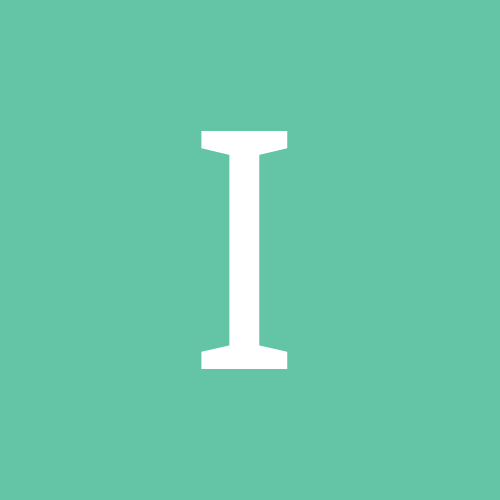
[IPS] 4.0 - Recurring calendar events
IPBSupport News posted a topic in Neuigkeiten und Ankündigungen IPS
IP.Calendar has supported basic recurring calendar events for many versions now. You can create events that recur weekly, monthly or yearly in IP.Calendar, and they will automatically show up on their specified schedule. While this capability is certainly useful, we felt it was time to enhance event recurrence capabilities in the next version of IP.Calendar. New options Recurring every week, month or year is useful, but there are many other ways events can recur and IP.Calendar has no provisions to accommodate those recurrence types in the 3.x IP.Calendar release. For 4.0 we have added several new recurrence-based options to the calendar. Recur daily, weekly, monthly or yearly In addition to the three options available in previous versions, you can now configure events to recur daily. Recurrence frequency You are no longer restricted to recurring every week (or month or other time period). You can now configure events to recur every 2 weeks, or every 3 months, or every 10 days, or whatever period of time you need to. Weekly recurrence: days of the week If your event recurs weekly, you can now specify the days of the week the event should recur on. This means you can configure an event that recurs weekly on every Tuesday and Thursday, for instance. Recurrence timeframe In previous versions of IP.Calendar, the end date specified when the event should stop recurring. In 4.0, the end date/time specifies when the original recurrence end date/time are. This means you can have an event that lasts 2 days and recurs annually, for instance (in other words, recurring ranged events). When configuring the event, you now have three options for specifying the recurrence information: Never endEnd after a certain number of occurrencesEnd on a certain dateYou can now configure events like Christmas which never end, you can configure meetings which have a certain number of occurrences before they are finished, and you can configure recurring events that end on a certain date. As you can see, the options have been greatly expanded to accommodate many more types of recurring events. Some technical details At a technical level, event recurrence data is stored as an "RRULE", just like the iCalendar specification will specify. In fact, the data should be a 1:1 equivalent. If you import iCalendar events which have recurrence capabilities not supported by calendar, those events will be skipped during the import routine (as they are presently), however there are now far fewer recurrence capabilities that are wholly unsupported. By storing the exact RRULE value we have a few benefits over previous versions of Calendar: Event importing is simpler, as we can copy the rule directly into the database unmodified (after verifying we support all parameters)Event exporting is simpler for the same reasonWe can expand recurring event support in the future if necessary with few database changes necessaryUsing PHP you can easily find future event recurrence details using the nextOccurrence() method. /** * Find the next occurrence of an event starting from a specified start point * * @param IPScalendarDate $date Date to start from * @param string $type Type of date to check against (startDate or endDate) * @return IPScalendarDate|NULL */ public function nextOccurrence( $date, $type='startDate' )This instance method is run against a calendar event, passing in a date to find the next occurrence from. You can look for either start date or end date. Attached Thumbnails View the full article Quelle: http://community.invisionpower.com/topic/398128-40-recurring-calendar-events/ -
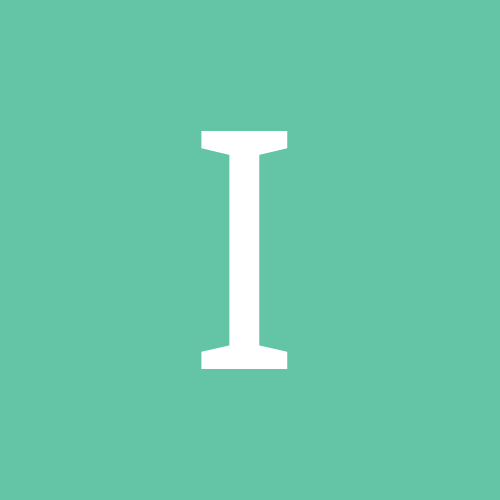
[IPS] 4.0 - IP.Downloads Submission
IPBSupport News posted a topic in Neuigkeiten und Ankündigungen IPS
The submissions process in IP.Downloads has a certain complexity that may not be apparent at first. As well as simple file uploads, we also support adding files from URLs and from the local file system, and screenshots can also be added in these ways. Which category you choose to submit to affects which of these options are available. In addition, via the AdminCP you can bulk-upload files - but not via the front-end. For IP.Downloads 4, we wanted to improve this process with interface and functionality changes. Submitting Files Here's a video demonstration of how creating a single file record in IP.Downloads works in v4: We've worked hard to improve the flow for users here - while they are uploading files (which may be large and take some time), they can continue adding the other file information such as screenshots and meta data. While that's happening, the upload progress is always shown at the top of the screen. In the video you'll also see how image uploading is handled, as well as prefixes in the tag system, which are now supported throughout the IPS Community Suite. Bulk Uploading Instead of going to the AdminCP to bulk-submit files, single- and bulk-uploads are now handled through exactly the same process on the front end. This means users can be granted bulk-upload permissions without requiring AdminCP access, a big improvement on the current implementation. To bulk upload, a user clicks the "Submit a file" button as normal, and chooses "I want to submit multiple files at once". They see the same upload area, but this time, the file information step is handled separately after the page is submitted. Each uploaded file has a separate block for file information and its own set of screenshots. We'll of course be showing more of the IP.Downloads homepage and file view later, but we hope that gives you a taste of what to expect in IP.Downloads in IPS4. Attached Thumbnails View the full article Quelle: http://community.invisionpower.com/topic/398109-40-ipdownloads-submission/ -
The submissions process in IP.Downloads has a certain complexity that may not be apparent at first. As well as simple file uploads, we also support adding files from URLs and from the local file system, and screenshots can also be added in these ways. Which category you choose to submit to affects which of these options are available. In addition, via the AdminCP you can bulk-upload files - but not via the front-end. For IP.Downloads 4, we wanted to improve this process with interface and functionality changes. Submitting Files Here's a video demonstration of how creating a single file record in IP.Downloads works in v4: We've worked hard to improve the flow for users here - while they are uploading files (which may be large and take some time), they can continue adding the other file information such as screenshots and meta data. While that's happening, the upload progress is always shown at the top of the screen. In the video you'll also see how image uploading is handled, as well as prefixes in the tag system, which are now supported throughout the IPS Community Suite. Bulk Uploading Instead of going to the AdminCP to bulk-submit files, single- and bulk-uploads are now handled through exactly the same process on the front end. This means users can be granted bulk-upload permissions without requiring AdminCP access, a big improvement on the current implementation. To bulk upload, a user clicks the "Submit a file" button as normal, and chooses "I want to submit multiple files at once". They see the same upload area, but this time, the file information step is handled separately after the page is submitted. Each uploaded file has a separate block for file information and its own set of screenshots. We'll of course be showing more of the IP.Downloads homepage and file view later, but we hope that gives you a taste of what to expect in IP.Downloads in IPS4. Attached Thumbnails Kompletten Blogeintrag lesen
-
Following content is an important aspect of interacting with your community. It allows you to be notified when there are updates to the content or when other users comment on the content, and it allows you to find content you are interested in at a later date. We have taken the opportunity with 4.0 to enhance the system where-by users can follow content in the IPS Community Suite to simplify and clarify certain processes, make it easier to follow content you submit, and to be sure you are receiving the notifications you wish to receive. Following your own content One area of improvement that was identified during planning meetings for 4.0 was the process of following your own content. While the forums have a method in place already to follow new topics you create (or to automatically follow topics you reply to), the rest of the suite has no such similar capability in place. We wanted to make it easier for users to follow the content they are submitting to make it more likely they will be aware of comments posted to their submissions, in turn making it more likely they will return and continue to interact with the community. In all applications in 4.0, when submitting new content you will have the ability to follow that content right away. When replying, similarly there is an option to automatically follow the content you are replying to. In your Notification preferences panel, you can choose to automatically follow new content submissions by default and you can choose to automatically follow content you reply to by default (in which case the appropriate checkboxes would be checked by default during submissions and commenting). These options affect your content submissions and comments across the entire suite in 4.0. Following other content You can follow other content submitted to the community by clicking on the "Follow" button available in the appropriate area. As with 3.x, you can follow containers (e.g. follow a forum or an IP.Downloads category), and you can follow content items (e.g. a topic or an IP.Downloads file). You can follow content items and containers both publicly, which means others will be able to tell you are following that item, and anonymously, where you will receive notifications of updates to the item but others will not be able to see you are following it. You can choose to receive an email notification immediately when there is a reply to the content, or you can choose to receive a daily or weekly digest. Digest notifications have been expanded suite-wide and are now supported in all applications automatically. As with 3.x, you can choose to receive an email notification or an inline notification on the site (or you can choose to receive neither or both if you prefer). One common issue encountered in IP.Board 3.x was that users would follow something, however their notification preferences were configured in a manner which meant they would never subsequently be notified of updates to the item they are following (because they have chosen not to receive neither email nor inline notifications for that follow method). The 4.0 suite recognizes this scenario and warns the user in this event. Summary We have worked to improve and clarify the follow system where possible in the 4.0 suite, while still retaining the same level of functionality and flexibility you have available in 3.x. The ability to automatically follow new submissions should help users remain engaged on your site when other users comment on their contributions, bringing them back and enticing them to continue contributing to your site. The improved clarification when users will not receive notifications due to their preference configuration will help reduce staff overhead in answering questions, as well as visitor confusion and frustration. We will talk about notifications themselves in a future blog entry, however we hope these changes help improve usability and interaction with your site by your visitors. Attached Thumbnails View the full article Quelle: http://community.invisionpower.com/topic/398076-40-follow-system/
-
Following content is an important aspect of interacting with your community. It allows you to be notified when there are updates to the content or when other users comment on the content, and it allows you to find content you are interested in at a later date. We have taken the opportunity with 4.0 to enhance the system where-by users can follow content in the IPS Community Suite to simplify and clarify certain processes, make it easier to follow content you submit, and to be sure you are receiving the notifications you wish to receive. Following your own content One area of improvement that was identified during planning meetings for 4.0 was the process of following your own content. While the forums have a method in place already to follow new topics you create (or to automatically follow topics you reply to), the rest of the suite has no such similar capability in place. We wanted to make it easier for users to follow the content they are submitting to make it more likely they will be aware of comments posted to their submissions, in turn making it more likely they will return and continue to interact with the community. In all applications in 4.0, when submitting new content you will have the ability to follow that content right away. When replying, similarly there is an option to automatically follow the content you are replying to. In your Notification preferences panel, you can choose to automatically follow new content submissions by default and you can choose to automatically follow content you reply to by default (in which case the appropriate checkboxes would be checked by default during submissions and commenting). These options affect your content submissions and comments across the entire suite in 4.0. Following other content You can follow other content submitted to the community by clicking on the "Follow" button available in the appropriate area. As with 3.x, you can follow containers (e.g. follow a forum or an IP.Downloads category), and you can follow content items (e.g. a topic or an IP.Downloads file). You can follow content items and containers both publicly, which means others will be able to tell you are following that item, and anonymously, where you will receive notifications of updates to the item but others will not be able to see you are following it. You can choose to receive an email notification immediately when there is a reply to the content, or you can choose to receive a daily or weekly digest. Digest notifications have been expanded suite-wide and are now supported in all applications automatically. As with 3.x, you can choose to receive an email notification or an inline notification on the site (or you can choose to receive neither or both if you prefer). One common issue encountered in IP.Board 3.x was that users would follow something, however their notification preferences were configured in a manner which meant they would never subsequently be notified of updates to the item they are following (because they have chosen not to receive neither email nor inline notifications for that follow method). The 4.0 suite recognizes this scenario and warns the user in this event. Summary We have worked to improve and clarify the follow system where possible in the 4.0 suite, while still retaining the same level of functionality and flexibility you have available in 3.x. The ability to automatically follow new submissions should help users remain engaged on your site when other users comment on their contributions, bringing them back and enticing them to continue contributing to your site. The improved clarification when users will not receive notifications due to their preference configuration will help reduce staff overhead in answering questions, as well as visitor confusion and frustration. We will talk about notifications themselves in a future blog entry, however we hope these changes help improve usability and interaction with your site by your visitors. Attached Thumbnails Kompletten Blogeintrag lesen
-
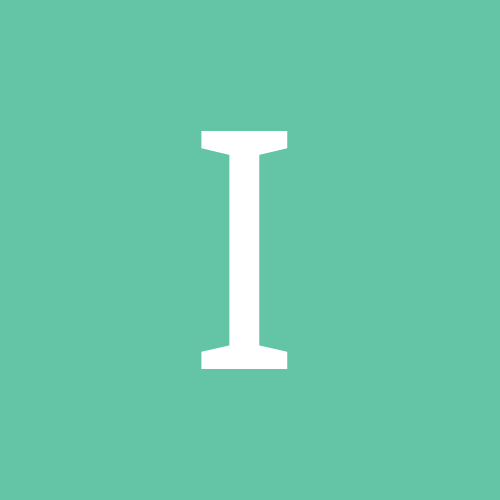
[IPS] IP.Gallery 4.2.x-5.0.x Security Update
IPBSupport News posted a topic in Neuigkeiten und Ankündigungen IPS
We are releasing security patches for IP.Gallery 4.2.1 and IP.Gallery 5.0.5 to address a potential cross-site scripting issue related to the acceptance of SWF uploads. SWF (Shockwave Flash) is a file format used to embed flash movies in HTML documents, and when media files are accepted in IP.Gallery, SWF uploads are allowed. Because SWF files allow arbitrary script to execute within the context of the site they are hosted on, we are releasing a patch today which disables SWF files from being accepted by IP.Gallery by default. You may still allow SWF files after installing this patch by following the instructions in this knowledge base article, however we strongly recommend that you do not allow SWF submissions unless only trusted users are able to submit movies in your IP.Gallery installation. To apply the patch, please perform the following steps: Identify which version of IP.Gallery you are running. Download the appropriate patch file below Extract the contents locally on your computer Upload the contents of the "upload" folder to your forum root directory (where conf_global.php is located), overwriting any files when prompted. Please refer to this knowledgebase article if you are unfamiliar with using FTP to transfer files to your server. If you are an IPS Community in the Cloud customer running IP.Gallery 4.2.1 or above, no further action is necessary; we have already automatically patched your account. If you are using a version older than IP.Gallery 4.2.1, you should contact support to upgrade. If you are running IP.Gallery 4.2.1, please use the following zip: gallery_4.2-patch-Jan_3_2013.zip 5.01KB 9 downloads If you are running IP.Gallery 5.0.5, please use the following zip: gallery_5.0-patch-Jan_3_2013.zip 5.6KB 46 downloads As of the time of this post, the full IP.Gallery package in our client center has been updated. If you are running any version of IP.Gallery that is not listed above, we recommend that you upgrade to the latest version to obtain these security fixes, as well as several other security and bug fixes. We would like to thank Vasil A (Bulgaria) for bringing the vulnerability to our attention. Quelle: http://community.invisionpower.com/topic/396936-ipgallery-42x-50x-security-update/ -
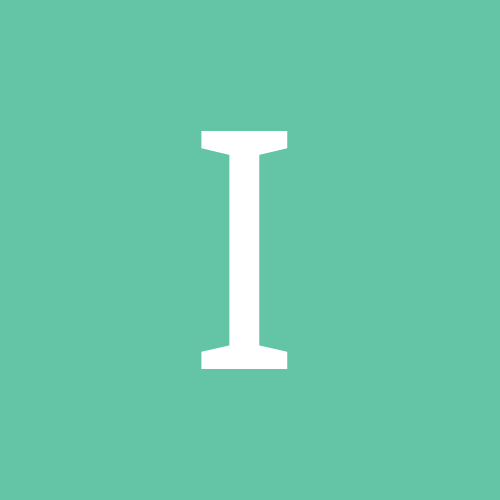
[IPS] 4.0 - Theming: Easy Mode Editor
IPBSupport News posted a topic in Neuigkeiten und Ankündigungen IPS
A few years ago we revolutionised theme editing in IP.Board with the addition of the "Visual Skin Editor". This tool quickly became a popular way of making broad color changes to new themes to match in with an existing site or existing branding. For the first time, you could instantly view the changes you were making. Goodbye Visual Skin Editor, hello Easy Mode Editor. We have rewritten this tool from the ground up in IPS Suite 4.0 and renamed it the Easy Mode Editor now that it's a fully integrated part of the suite and not just a license add-on. It retains all the features you love and has a much better interface, more control and fully supports gradients. Let's take a look! When you create a new theme, you have the option of creating an "Easy Mode" theme or a "Manual Mode" theme. As you would expect, the manual mode allows full editing of CSS and HTML. Easy mode allows you to edit the theme with an instant preview. Once the new theme has been added you can launch it from the Theme list inside the administrator's control panel by clicking the wand button. You can still edit the HTML templates and custom CSS as normal should you need to. The easy mode editor launches in a new browser tab or window (depending on your browser's settings). The floating palette overlay in IP.Board 3 was a little cumbersome as it took up a fair amount of room and you had to move it out of the way to view your changes. In IPS 4, we've made this a fixed sidebar which means that it doesn't have to reload when you navigate through the suite. I've cropped out most of the public display as we're not quite ready to reveal that yet! You can quickly colorise your new theme with the Colorize option. This chromatically changes the main colors of the suite quickly and easily. A limitation of the Visual Skin Editor in IP.Board 3 was that it couldn't manage gradients so themes had those gradients removed and flat color applied. We now support gradients in IPS 4.0 from the Easy Mode Editor's color editing panel. We previously blogged about the fantastic new theme settings feature in IPS 4.0. Some of these settings are now available to editing in the settings panel. This is a really quick and convenient way to change these settings. Although the new Easy Mode Editor allows you to change most of the colors within the suite, there may be times when you want to write a few lines of custom CSS to tweak the theme a little more to your liking. We've got that covered too. You can leave the theme as an Easy Mode theme for as long as you want. However, you may decide that you want a little more control and need to edit some of the framework CSS that underpins the suite. That's easy to do. Just choose the option to convert it to a Manual Mode theme and you are all set. Never before has theming been so simple! This re-invented tool allows you to quickly edit your theme without fuss and you can instantly see the changes as you make them. We can't wait to see what you do with it! Attached Thumbnails View the full article Quelle: http://community.invisionpower.com/topic/396715-40-theming-easy-mode-editor/ -
A few years ago we revolutionised theme editing in IP.Board with the addition of the "Visual Skin Editor". This tool quickly became a popular way of making broad color changes to new themes to match in with an existing site or existing branding. For the first time, you could instantly view the changes you were making. Goodbye Visual Skin Editor, hello Easy Mode Editor. We have rewritten this tool from the ground up in IPS Suite 4.0 and renamed it the Easy Mode Editor now that it's a fully integrated part of the suite and not just a license add-on. It retains all the features you love and has a much better interface, more control and fully supports gradients. Let's take a look! When you create a new theme, you have the option of creating an "Easy Mode" theme or a "Manual Mode" theme. As you would expect, the manual mode allows full editing of CSS and HTML. Easy mode allows you to edit the theme with an instant preview. Once the new theme has been added you can launch it from the Theme list inside the administrator's control panel by clicking the wand button. You can still edit the HTML templates and custom CSS as normal should you need to. The easy mode editor launches in a new browser tab or window (depending on your browser's settings). The floating palette overlay in IP.Board 3 was a little cumbersome as it took up a fair amount of room and you had to move it out of the way to view your changes. In IPS 4, we've made this a fixed sidebar which means that it doesn't have to reload when you navigate through the suite. I've cropped out most of the public display as we're not quite ready to reveal that yet! You can quickly colorise your new theme with the Colorize option. This chromatically changes the main colors of the suite quickly and easily. A limitation of the Visual Skin Editor in IP.Board 3 was that it couldn't manage gradients so themes had those gradients removed and flat color applied. We now support gradients in IPS 4.0 from the Easy Mode Editor's color editing panel. We previously blogged about the fantastic new theme settings feature in IPS 4.0. Some of these settings are now available to editing in the settings panel. This is a really quick and convenient way to change these settings. Although the new Easy Mode Editor allows you to change most of the colors within the suite, there may be times when you want to write a few lines of custom CSS to tweak the theme a little more to your liking. We've got that covered too. You can leave the theme as an Easy Mode theme for as long as you want. However, you may decide that you want a little more control and need to edit some of the framework CSS that underpins the suite. That's easy to do. Just choose the option to convert it to a Manual Mode theme and you are all set. Never before has theming been so simple! This re-invented tool allows you to quickly edit your theme without fuss and you can instantly see the changes as you make them. We can't wait to see what you do with it! Attached Thumbnails Kompletten Blogeintrag lesen